As a Samsung Galaxy S owner, then there is no reason for us to not knowing on how to enter to download mode. No matter what Galaxy S models we own now, whether it's S3, S4 or S4 Mini, S5, S6, S6 Duos, S6 Edge and Edg+, we need to know how to boot our smartphone to the said model. This is a basic knowledge and avoiding it then we will miss number of useful activities that can benefit our phones.
The benefits of entering download mode.
It's the mode that make our phone to communicate with Odin (Tool designed to work with Samsung device).
You can perform a manual software / firmware update using this mode. Yes you can. In case Samsung are too slow in rolling the update for your region, then you can use Download Mode to do the job. In this case you will need Odin installed on your PC. With this tool, the firmware file can be flashed to your smartphone.
You can also install root tool and custom recoveries like CWM or TWRP, again by firstly booting your phone to Download Mode then launch Odin from your PC and then connect your phone to PC for the Odin to do its job.
When done reading the benefits offered by download mode, you likely want to know how to make your phone booted into it, the process is pretty simple what you need is pressing three combination keys from your smartphone. All will discussed here. So pick up your phone now we will now go directly to the tutorials.
The benefits of entering download mode.
It's the mode that make our phone to communicate with Odin (Tool designed to work with Samsung device).
You can perform a manual software / firmware update using this mode. Yes you can. In case Samsung are too slow in rolling the update for your region, then you can use Download Mode to do the job. In this case you will need Odin installed on your PC. With this tool, the firmware file can be flashed to your smartphone.
You can also install root tool and custom recoveries like CWM or TWRP, again by firstly booting your phone to Download Mode then launch Odin from your PC and then connect your phone to PC for the Odin to do its job.
When done reading the benefits offered by download mode, you likely want to know how to make your phone booted into it, the process is pretty simple what you need is pressing three combination keys from your smartphone. All will discussed here. So pick up your phone now we will now go directly to the tutorials.
How to enter to download mode for all Samsung Galaxy S flagship.
- Now power off your device.
- Then press and hold these three buttons together; Volume Down + Power + Home (Keep them pressed together).

Samsung Galaxy S Duos 3. - Wait till you see a warning message like this.
. - Then use Volume Up to confirm entering the Download Mode.
- Now when you are on the Download Mode, connect your phone to computer and then launch Odin to detect your smartphone, okey?
Hope now you perform many things after knowing how to enter Download Mode on your device.
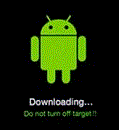

0 komentar: